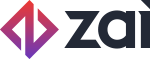Cards Payin Workflow
Overview
This integration guide will run you through how to use cards to fund an item through a user's wallet account.
You will need to capture a user's card details into a card account and then create an item between buyer/payer and seller/payee. Afterwards you perform a make payment action on that item specifying the card account of the buyer/payer.
Getting Started
Before you can run your cards workflow there are a few setup steps that need be completed so that all of the pieces are available.
Terminology used
The following terminology is used throughout this guide:
- Platform refers to your platform (website, app, marketplace etc.).
- User refers to your customer who will have a User record in Assembly.
- Item is the mechanism for moving funds between users in the API.
- Payin is money being paid into the Assembly ecosystem.
- Payout is money being paid out of the Assembly ecosystem to a bank account.
- ASM is shorthand for Assembly
- Card account is an account attached to a user that contains encrypted card details
API steps
- Create a buyer user in Assembly.
POST /users - Create a card account for the buyer Card Accounts. Please make sure you store the card account id as you will need that later on when making the payment.
POST /users/:id/card_accounts - Create a seller user in Assembly.
POST /users - Create an item Create Item between the buyer and the seller without the amount
POST /items - (Once off) Set up Callback (webhook) on the items object to be notified of when the item status changes
POST /callbacks
"object_type": "items",
- (Once off) Set up Callback (webhook) on the transactions object to be notified of when the card transaction is authorised on the buyers card
POST /callbacks
"object_type": "transactions",
- (Once off) Set up Callback (webhook) on the Batch Transactions object to be notified of when the card transaction is settled and the funds are moved to the seller's wallet
POST /callbacks
"object_type": "batch_transactions",
- Call Make Payment on the item and specify the card account id (obtained from step 2)
PATCH /items/:id/make_payment
Once the the make_payment API has been called, Assembly will attempt to authorise the payment against the card account. This will result in the card being debited and if successful, the following steps will occur:
-
The item status will move to completed and you will receive an
itemscallback indicating the item iscompletedand the item will have the value ofreleased_amountequal to 0 initially. -
You will also receive a
transactionscallback indicating that the transaction oftype: paymentandtype_method: credit_cardissuccessful. -
Only after the card transaction settles (this could vary between 1-2 business days based on your settings) the funds will be applied to the seller/payee's wallet account. As part of that you will receive a
batch_transactionscallback oftype: payment_fundingandtype_method: credit_cardwith a status ofsuccessful. Additionally, you will also receive another callback foritemswith the value ofreleased_amountequal to the value of the item amount.
**In PreLive you can:
- (Pre-Live only) Call the following API which moves all pending
batch_transactionsintobatchedstate. As a result this API will return all thebatch_transactionsthat have moved frompendingtobatched.
GET /batch_transactions/export_transactions
{
"transactions": [
{
"id": "439970a2-e0a1-418e-aecf-6b519c115c55",
"batch_id": null,
"status": "batched",
"type": "payment_funding",
"type_method": "credit_card"
}
]
}
- (Pre-Live only) You can call the following API which moves one or more
batch_transactionsintobank_processingstate12700. You will need to pass in theidfrom step 12.
PATCH /batches/:id/transaction_states
{
"exported_ids" : ["439970a2-e0a1-418e-aecf-6b519c115c55"],
"state": 12700
}
{
"aggregated_jobs_uuid": "c1cbc502-9754-42fd-9731-2330ddd7a41f",
"msg": "1 jobs have been sent to the queue.",
"errors": []
}
- (Pre-Live only) You can call the same API from the step above to move one or more
batch_transactionsto the final state of processing beingsuccessfulstate12000. This will simulate the step of the flow where we complete the processing of the card funding for the payment and will result in you receiving abatch_transactionswebhook
PATCH /batches/:id/transaction_states
{
"exported_ids" : ["439970a2-e0a1-418e-aecf-6b519c115c55"],
"state": 12000
}
{
"aggregated_jobs_uuid": "c1cbc502-9754-42fd-9731-2330ddd7a41f",
"msg": "1 jobs have been sent to the queue.",
"errors": []
}
If you are after more information on the item, transactions or batch_transaction you can query them using their ids
/batch_transactions/dabcfd50-bf5a-0138-7b40-0a58a9feac03
Design considerations
When designing how this workflow will interface with your platform, we suggest storing a map of specific object IDs on your side in order to reduce the number of API calls required throughout the API workflow.
User data design
| your_customer_id | asm_user_id | asm_card_account_id | asm_digital_wallet_id |
|---|---|---|---|
| 10001001 | 5b8f59b6-32c1-44a3-8f5b-b9e2c77bc265 | fb35b028-76fb-44df-86ac-822dccf1cd7d | dcdfdb78-27e7-485d-90c0-11ffbf950d72 |
| 10001002 | efe6f8c1-0a30-484a-b085-9d9d0539dbfc | 4355de7b-18c2-4892-b800-b7bbb6f0a9b3 | 054cd04e-19f1-4938-908b-8e9e5c212f4d |
Payin data design
| your_payin_id | asm_item_id | asm_transaction_id | asm_batch_transaction_id |
|---|---|---|---|
| 30001001 | 1563db1c-add2-4dcd-ae20-5ad3802bf1c4 | 1ddb9cbb-90a7-41c6-bbbe-05e44f3134f1 | 54504fea-68cf-4154-b16b-ac7b747c4e20 |
| 30001002 | f827dbb5-ba17-4241-a282-14336351faff | 445bbaf3-c9bc-41aa-aec4-c9a99944941d | d43ad47d-fb2d-46b2-bc3d-a623a290cdac |
General Information
For capturing card details securely while reducing your PCI obligations please refer to:
Integrating Drop-in UI for Capturing a Credit Card
For the different set of details you would receive in callbacks and some sample callbacks please refer to: Callbacks
For test data to use when creating a card please refer to: Test data
Updated over 4 years ago