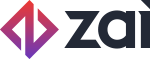WooCommerce
Zai Payment Plugin for WooCommerce
Version compatibility: WordPress 6.x | WooCommerce 7.x, 8.x, 9.x
Overview
The Zai Payment Plugin for WooCommerce enables you to accept secure credit card payments directly on your store. With our WooCommerce plugin Solution, you can provide your customers with a seamless checkout experience while managing transactions through the Zai dashboard.
⚡️ Key features
- Accept major credit cards (Visa, Mastercard, American Express)
- Secure, PCI-compliant hosted payment solution
- Simple configuration with your Zai merchant account
- Test mode for development and testing
Before you begin
Requirements
Make sure your system meets these requirements before installation:
| Component | Requirement |
|---|---|
| WordPress | Version 6.x |
| WooCommerce | Version 7.x, 8.x, 9.x |
| Web server | Apache or nginx |
| PHP | Version 7.4 or later |
| MySQL | Database with sample data |
| SSL | Valid security certificate (self-signed not supported) |
| Curl | Version 7.20.0 or later |
ImportantA valid SSL certificate is required for secure payments. Self-signed certificates are not supported.
Create your Zai merchant account
Before installing the plugin, you'll need to:
- Sign up for a Zai merchant account by reaching out to Zai team
- Wait for account approval
- Once approved, you'll receive your API credentials
NoteTest accounts are available for development and testing purposes.
Installation
Step 1: Get the plugin
Download the plugin ZIP file from this link.
Step 2: Upload and activate
Navigate to WordPress Admin → Plugins → Add New → Upload Plugin- Select the ZIP file you received
- Click Install Now
- After installation completes, click Activate Plugin
Configuration
After activating the plugin, you'll need to configure it with your Zai merchant account details.
Set up in test mode (Pre-live)
Test mode allows you to test transactions without processing real payments.
- Go to WooCommerce → Settings → Payments
- Click on Zai Credit Card Payment Gateway
- Configure the following settings:
- Check Enable/Disable to activate the payment method
- Set Title to "Credit Card (Zai)" (or your preferred title)
- Set Description to "Pay with your credit card via Zai" (or your preferred description)
- Check the Test Mode box
- Enter your Pre-live API credentials:
- Seller ID
- Client ID
- Client Secret
- Scope
- Optionally enable logging for troubleshooting
- Optionally upload a Zai logo
- Click Save changes
Locating your credentialsYour API credentials can be found in the Zai Pre-live dashboard under Platform Profile.
Verify your configuration
After entering your credentials, use the Test Zai Credentials button to verify your integration is working correctly. If your credentials are valid, you'll see a confirmation message.
Testing
Always test your integration thoroughly before going live.
Test a payment
- Ensure Test Mode is enabled in your plugin settings
- Go to your store's frontend
- Add a product to the cart and proceed to checkout
- Use the test card listed here
- Click Use This Card button
- You should see a successful message if your card details are correct
- Click Place Order button
- A successful transaction message will appear if everything is working correctly
Check the transaction in your dashboard
After completing a test transaction:
- Log into your Zai Pre-live Merchant Dashboard
- Navigate to Payments → PayIns → Credit Card
- Verify that your test transaction appears and check its details
Test error scenarios
To ensure your error handling works correctly:
- Try using an expired card date
- Use an invalid card number (e.g., 4000 0000 0000 0002)
- Verify that clear and informative error messages appear for customers
Going live
When you're ready to accept real payments:
- Go to WooCommerce → Settings → Payments → Zai Credit Card Payment Gateway
- Uncheck the Test Mode box
- Enter your live API credentials:
- Seller ID
- Client ID
- Client Secret
- Scope
- Click Save changes
- Process a low-value real transaction to confirm everything works
Locating your credentialsYour API credentials can be found in the Zai dashboard under Platform Profile.
ImportantIn the pre-live environment, settlement occurs immediately. In production, funds automatically settle to the seller’s wallet after T+2 business days.
Troubleshooting
| Issue | Solution |
|---|---|
| Connection error | Verify your API credentials are correct and try the "Test Zai Credentials" button |
| Transaction declined | Check that you're using valid test card details or that the customer has sufficient funds |
| Plugin not appearing | Verify that WooCommerce is active and compatible with your WordPress version |
For error codes and more detailed troubleshooting, refer to the Zai developer documentation.
Support
If you need assistance:
Email: [email protected] Hours: Monday to Friday, 9am to 5pm AEST
The Zai support team can help with:
- Plugin installation and configuration
- Payouts to your bank account
- Zai merchant dashboard questions
- Other Zai services
NoteFor issues related to your WooCommerce cart, website hosting, or other services, please contact your hosting provider.
FAQ
How do I obtain my API credentials? Your API credentials are available in your Zai merchant dashboard under the Platform Profile section.
Can I accept American Express cards? Yes, if your Zai account is already configured for American Express payments.
Does the plugin support refunds? Yes, you can process refunds directly from the WooCommerce order management screen.
How do I handle failed transactions? Failed transactions will display an error message to the customer. You can view details of failed transactions in your Zai dashboard. For more detail on accessing the Zai Dashboard, go here.
How does funds settlement differ between Pre-live and Production? In the Pre-live environment, settlement s simulated to occur immediately to help you test efficiently. In production, funds automatically settle to the seller’s wallet 2 business days after the transaction.
Updated 2 months ago